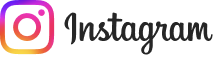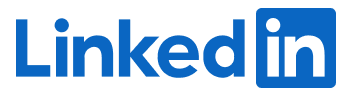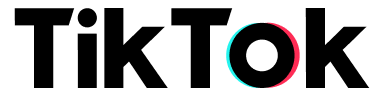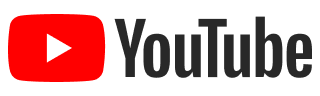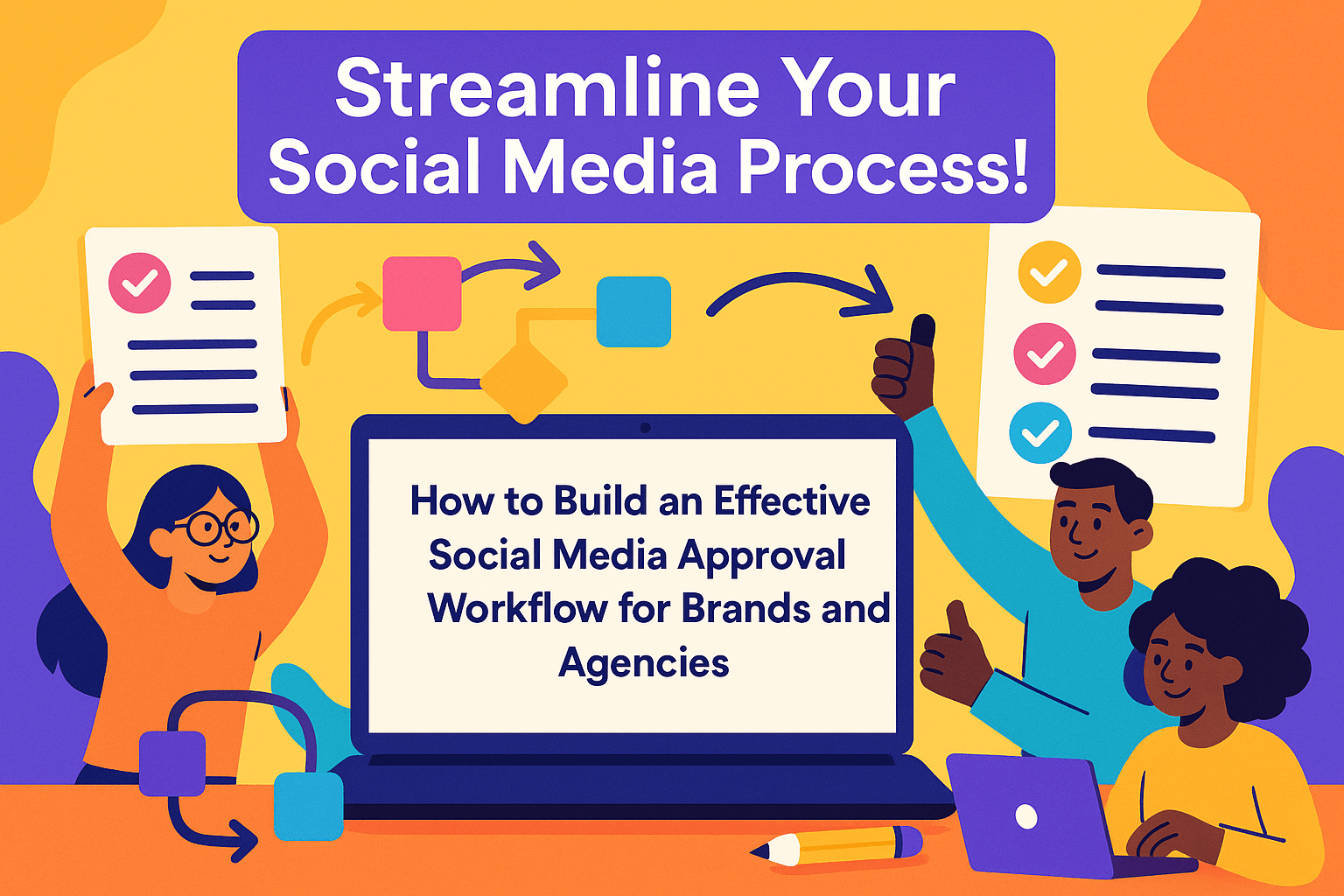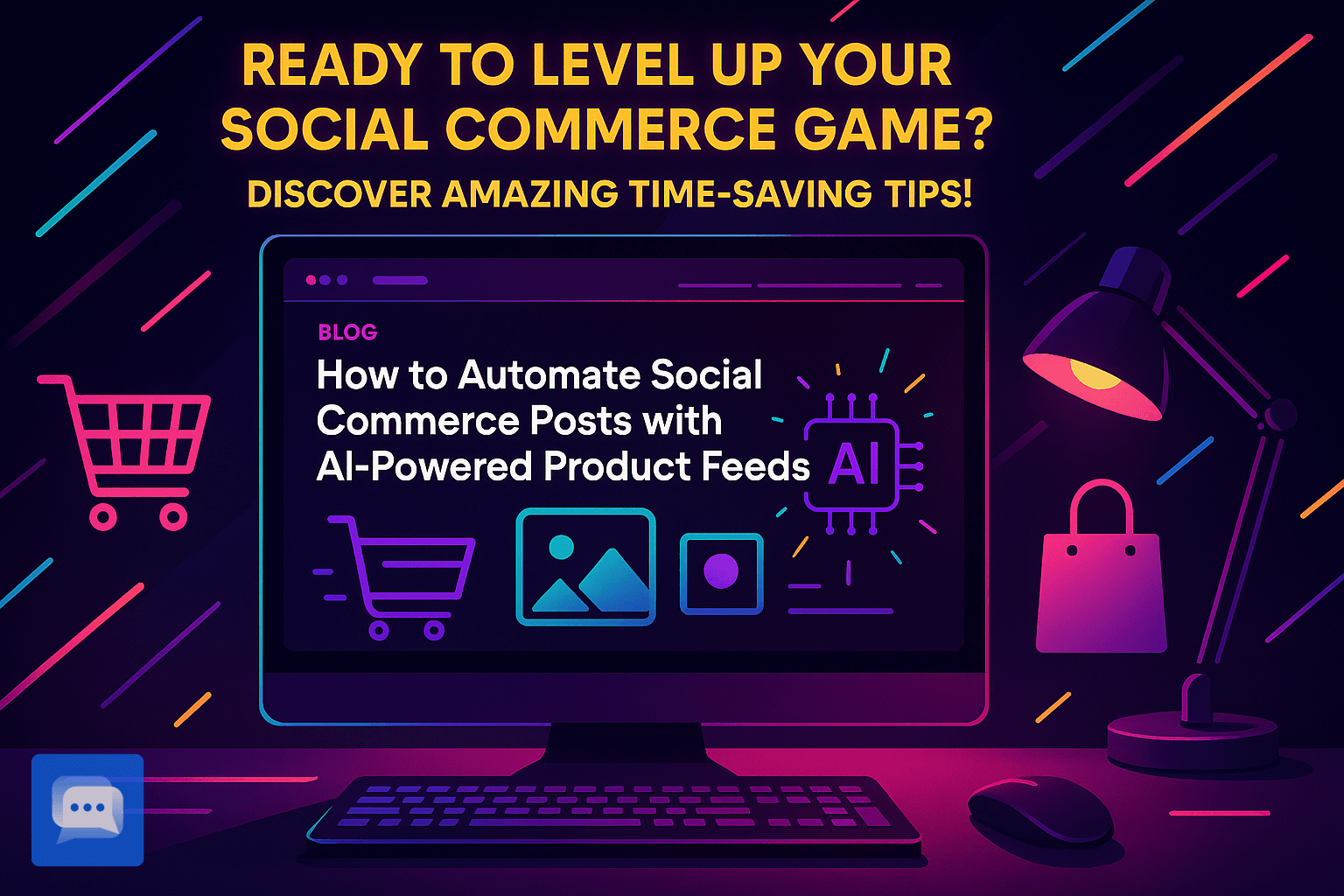Holiday SALE 50% off Yearly & Lifetime
07Days
01Hours
22Minutes
57Seconds
The social media management
platform that
marketers|Love
Schedule posts, analyze performance, and engage with your audience across all platforms. Save time and grow your social presence effortlessly.
Manage and Automate Your Social Media with Ease.
One app to schedule, automate, and analyze, and more. Grow your brand faster—together.
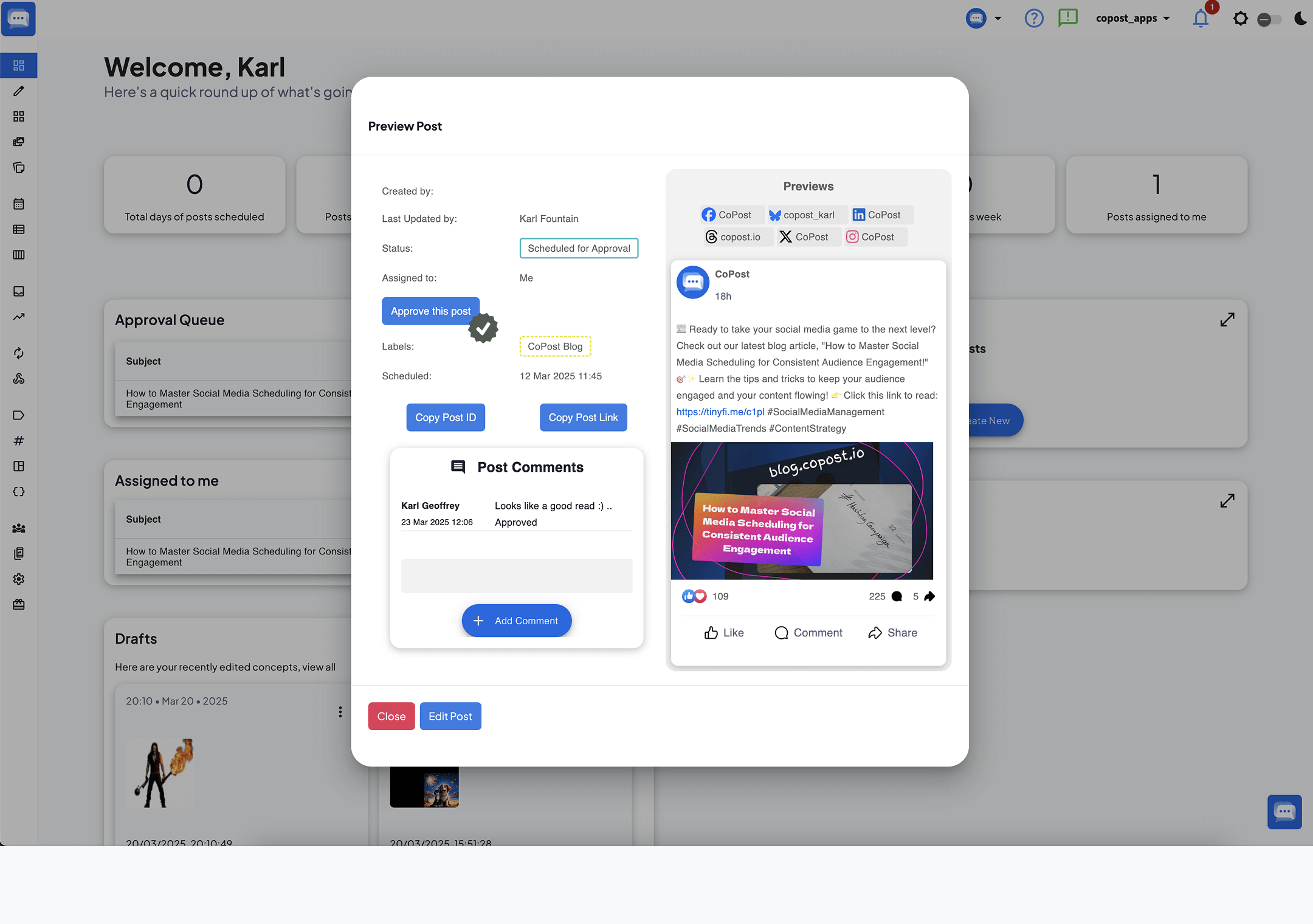
Free Forever. No Credit Card.
Maximize your social media impact
The Complete Social Media Suite
Work smarter in every way.
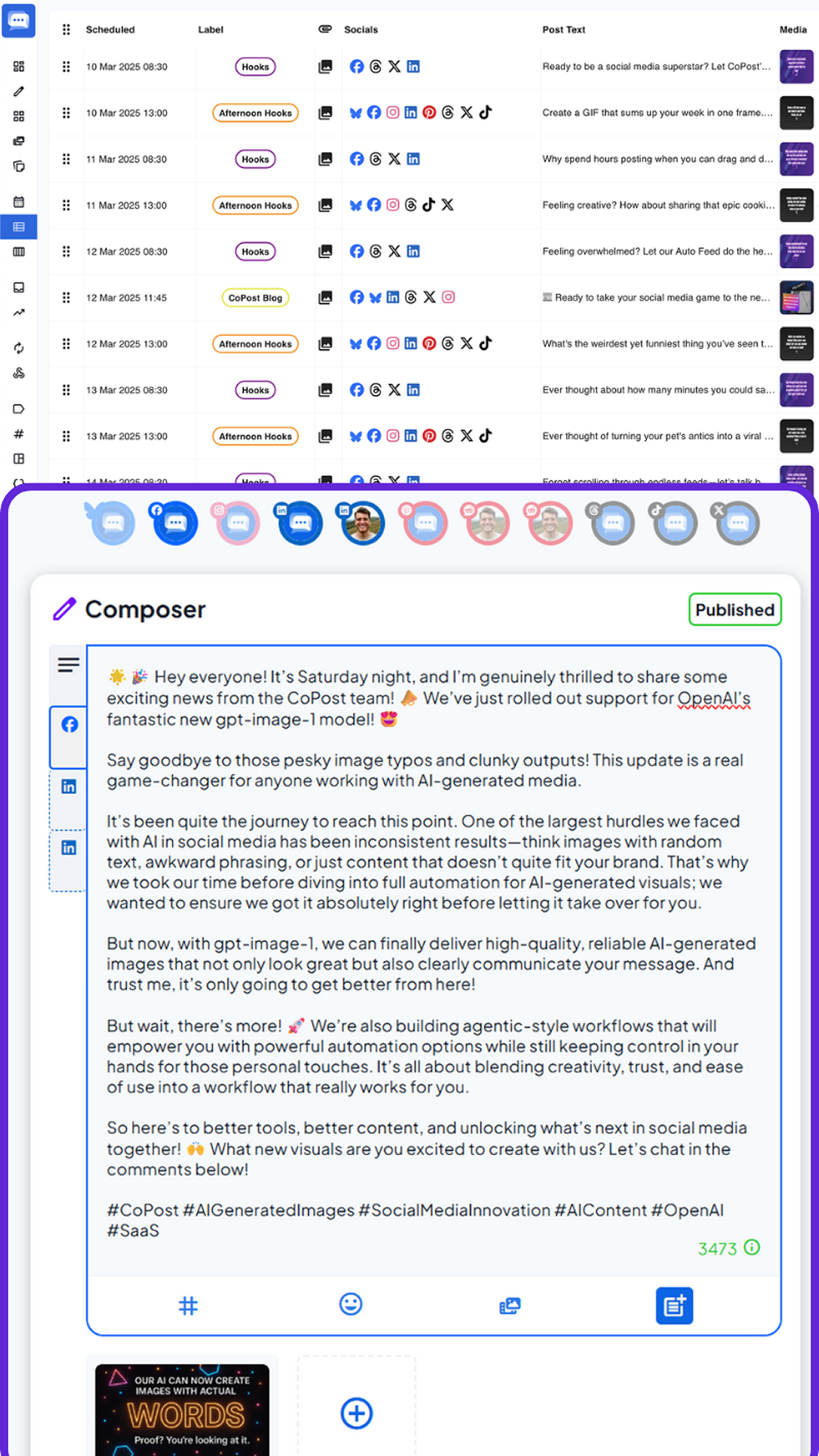
The Core
Plan & Schedule Your Posts
Effortlessly share various content formats across numerous platforms simultaneously, all from a single untuitive dashboard.
- task_alt 10+ Social Networks Supported
- task_alt Drag and Drop Post Planner
- task_alt RSS Auto Feed Scheduling
- task_alt Promote your eCommerce, Blog, Podcast, Video with Auto Feed
- task_alt AI Brand Voice
- task_alt Auto Convert Images to Video Reels
- task_alt Team Collaboration
- task_alt Bulk Scheduling
- task_alt Schedule Instagram Reels & Stories
- task_alt Post Images, Videos. Text, and Links
- task_alt Link Shortener
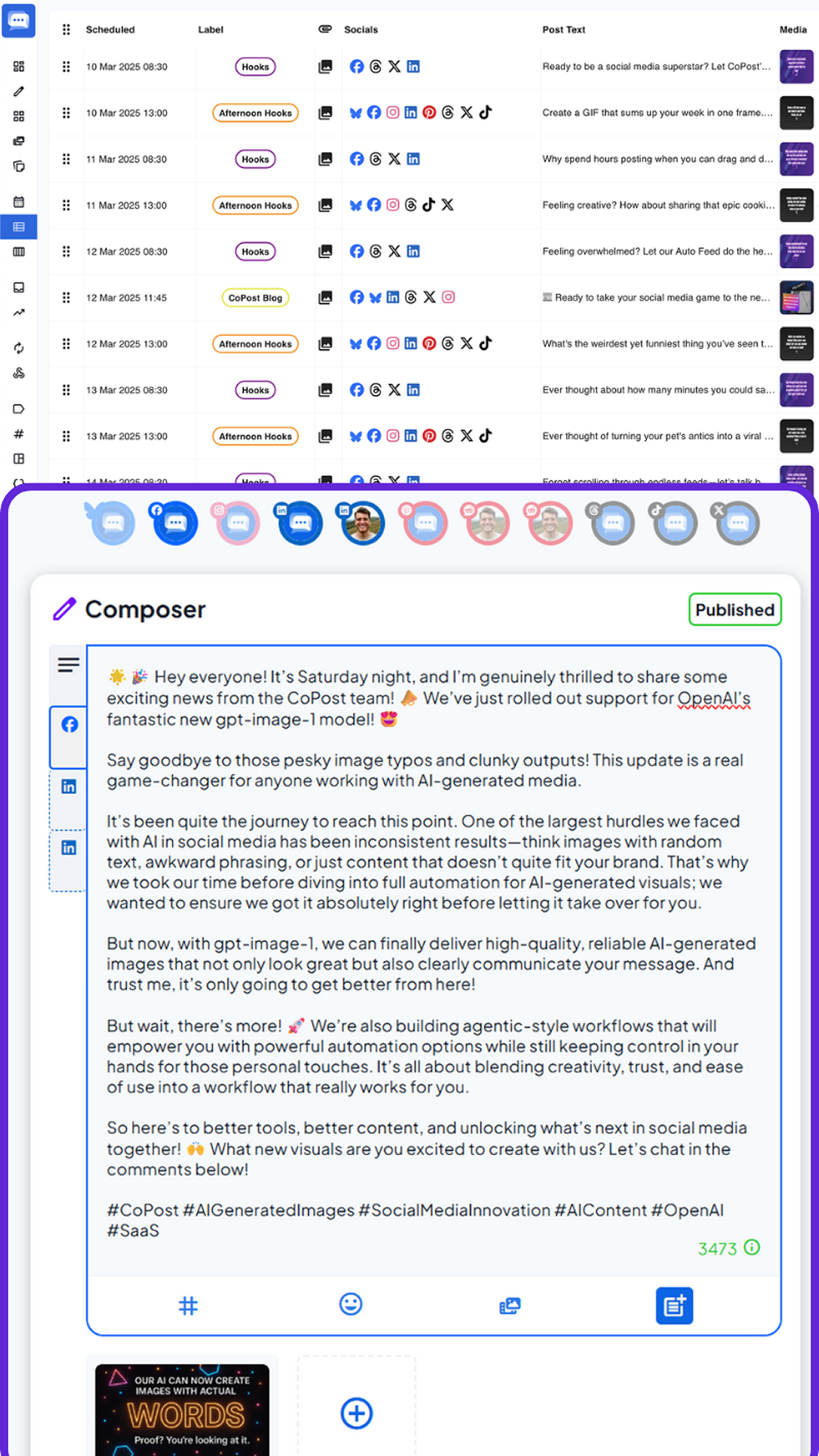
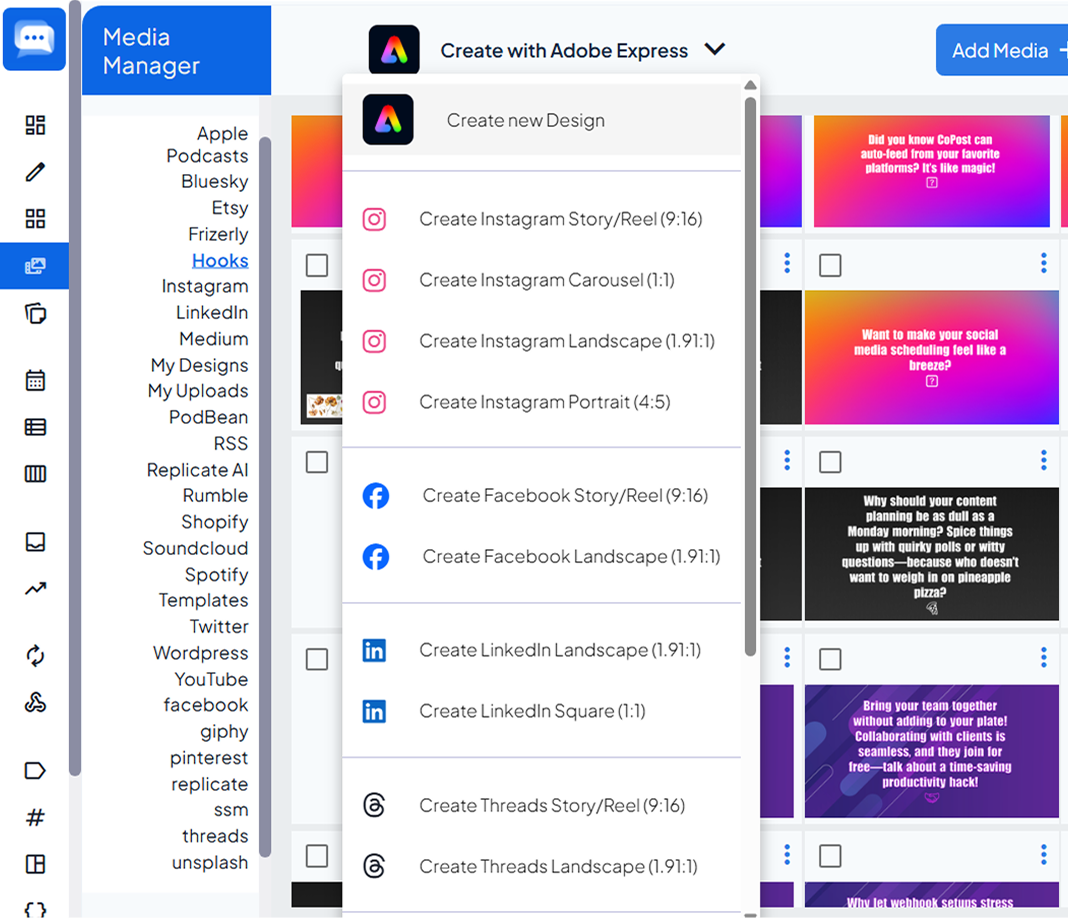
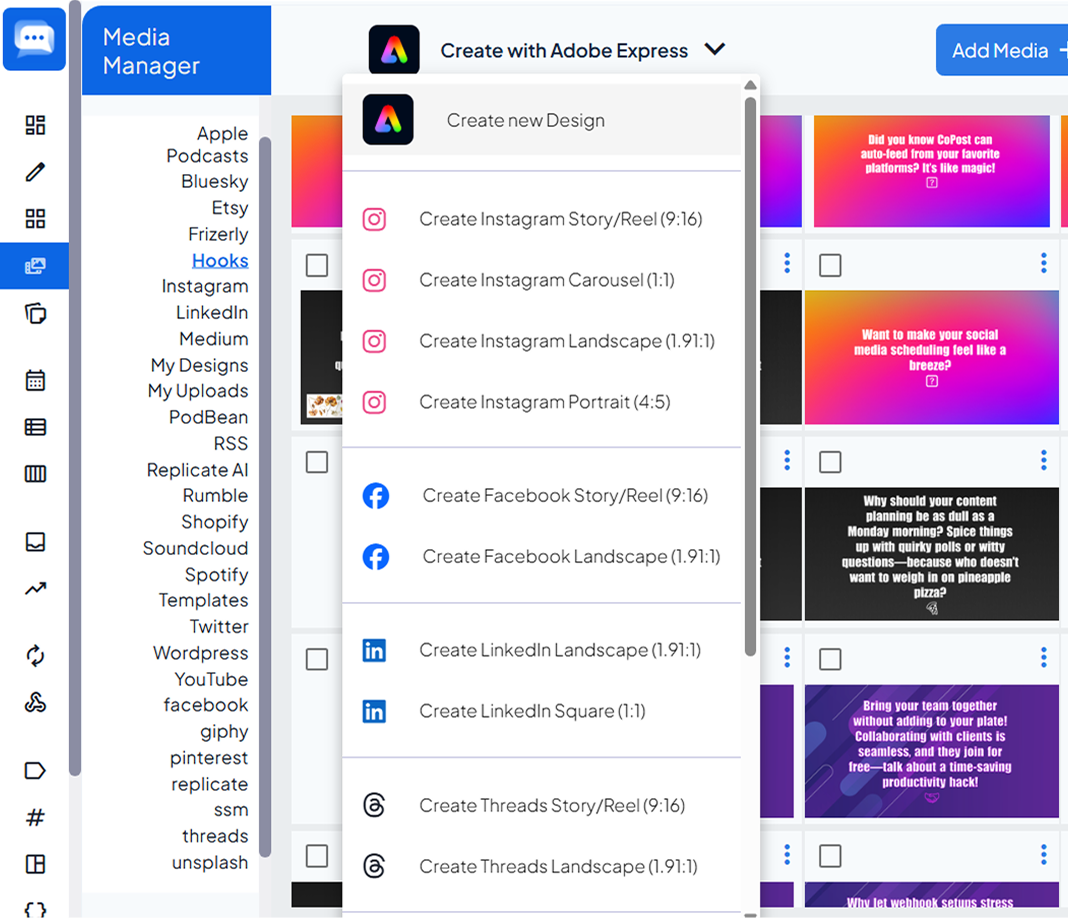
Design at your fingertips
Unlimited Media Storage + Adobe Express
Unleash your creativity with the power of Adobe Express, now built into CoPost.
Whether you’re designing eye-catching graphics or editing short-form videos, you’ll have everything you need, plus unlimited storage for all your visuals, templates, and drafts.
It’s your all-in-one creative studio, always ready to go.
The Ultimate Social Media Toolbox
Create Smarter, Schedule Sharper
Tap into powerful AI tools that help you discover, design, and publish content when it matters most.
Craft Engaging Content Effortlessly keyboard_arrow_up
Use AI to generate compelling social media hooks, customize them with your brand’s style, and schedule posts with ease.
Automate Content Discovery & Scheduling keyboard_arrow_down
Seamlessly import content from platforms like YouTube and Shopify, then let AI create personalized captions for effortless bulk scheduling.
Post at the Perfect Time, Every Time keyboard_arrow_down
Create your Instagram posts effortlessly from your media library, let AI generate the perfect caption, and use CoPost’s “Best Time to Post” feature to ensure your content reaches its audience when engagement is highest.
10x your productivity with AI and automation
Smart tools for smarter workflows
Work smarter in every way.
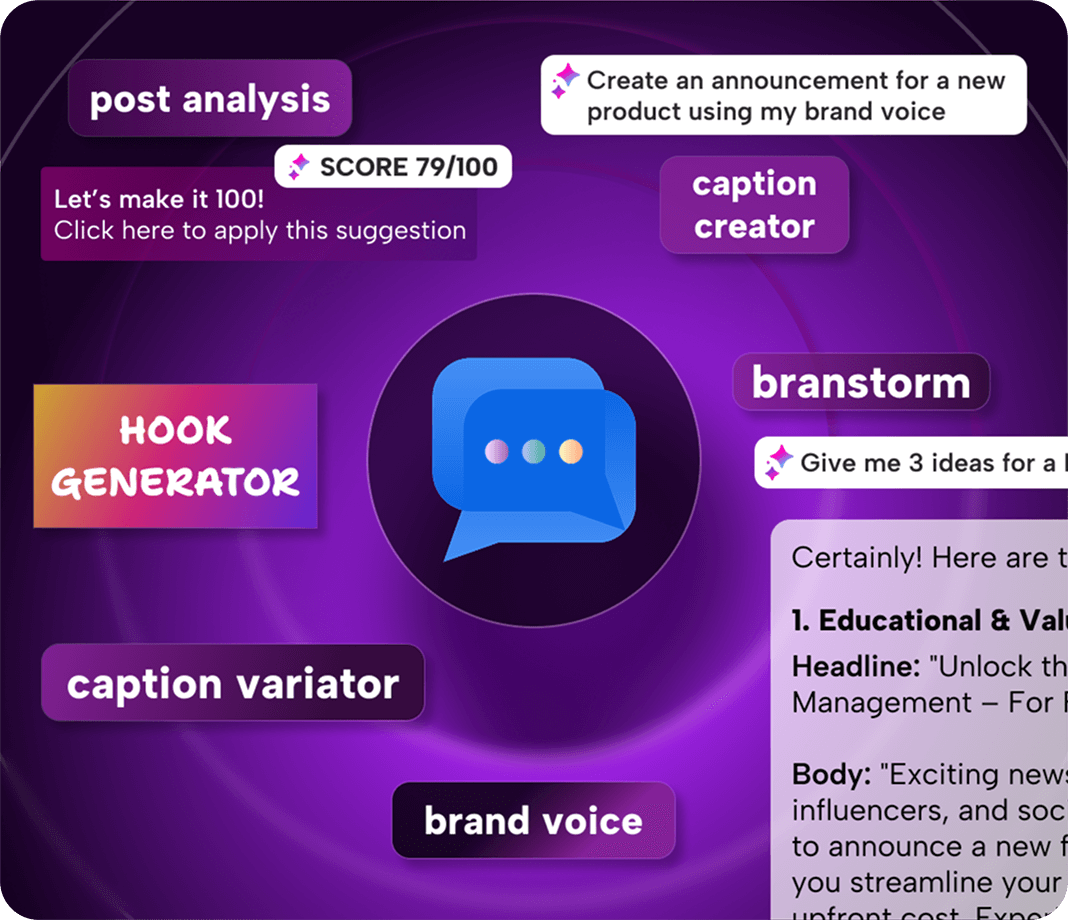
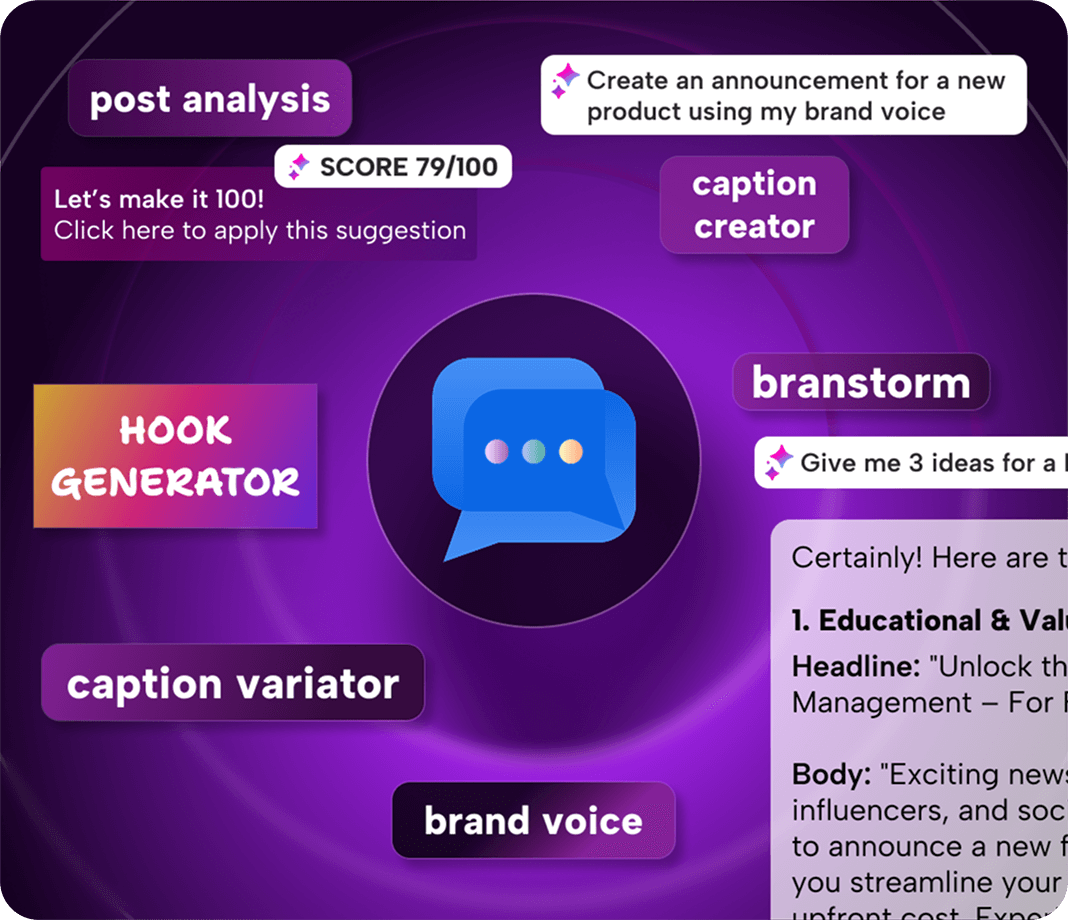
Create Smarter
One AI for all your social media
Instantly power up AI-driven tools that streamline every aspect of your social strategy, across all your platforms.
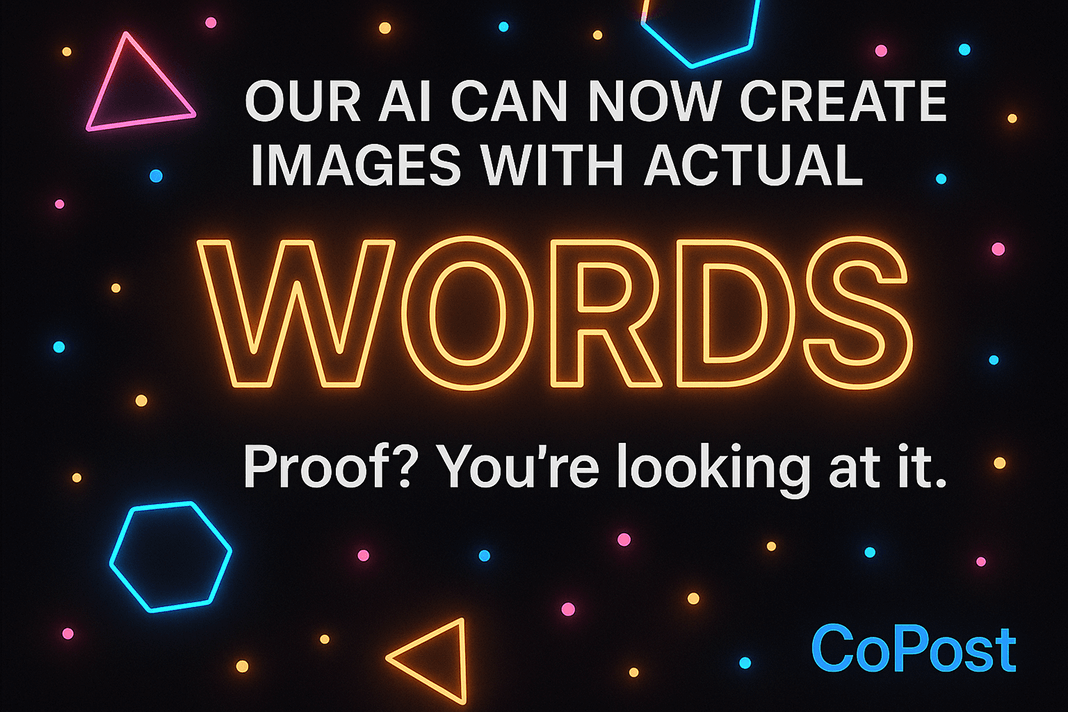
AI Visuals, Your Way
Smarter AI Visuals for Social Media
Turn simple prompts into polished, scroll-stopping visuals with CoVision.
Choose from multiple AI models and refine images through conversation - update styles, text, layouts, or details in seconds.
Get professional social media images with sharp text, clean composition, and consistent quality.
No workarounds. No re-starting. Just better visuals, faster.
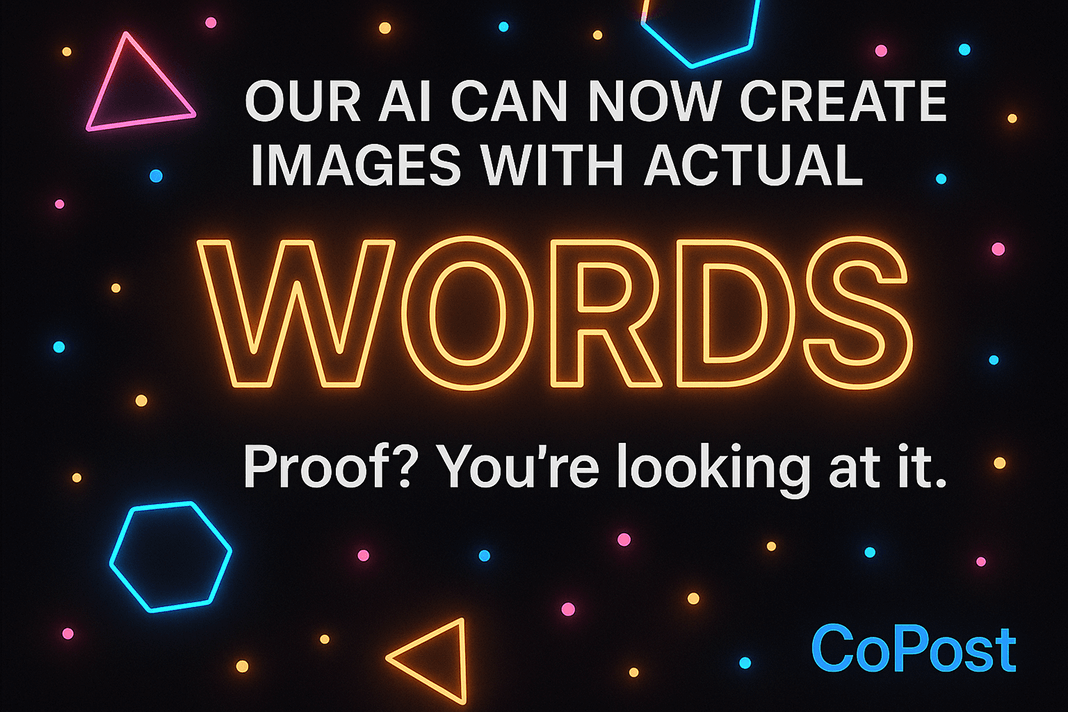
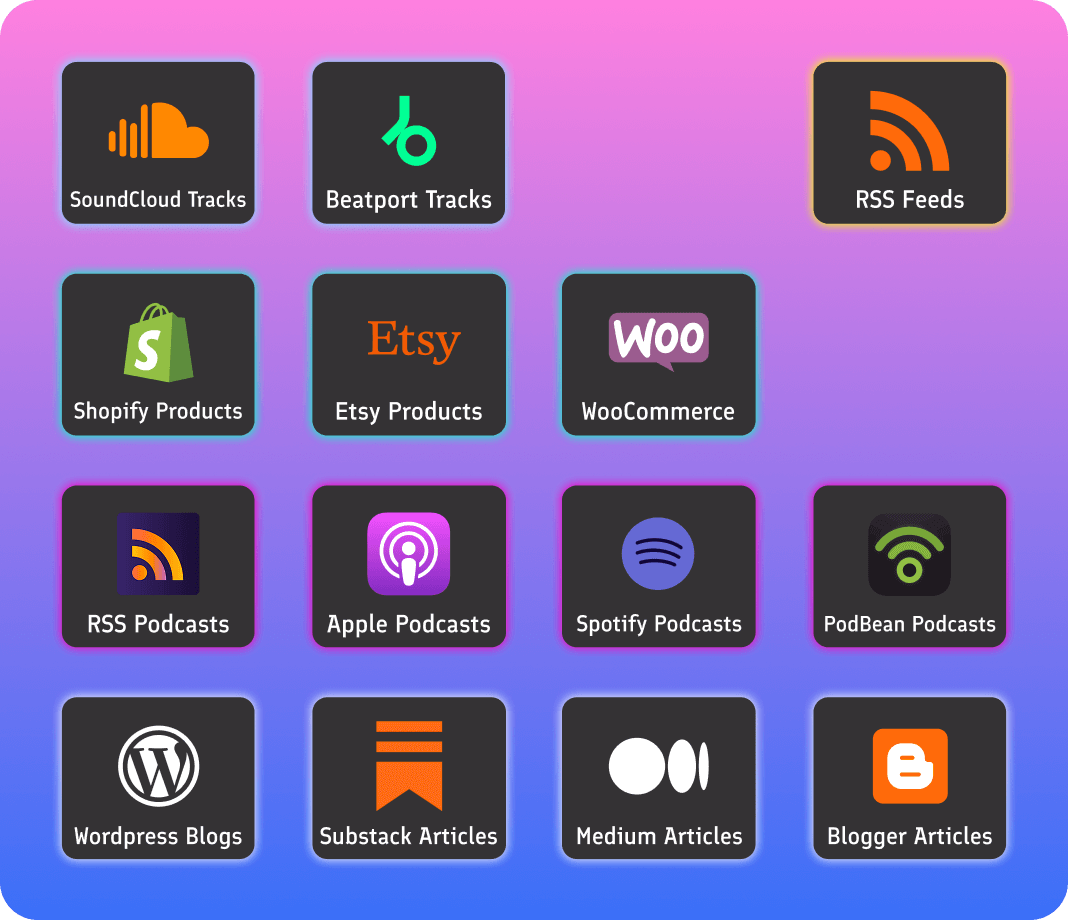
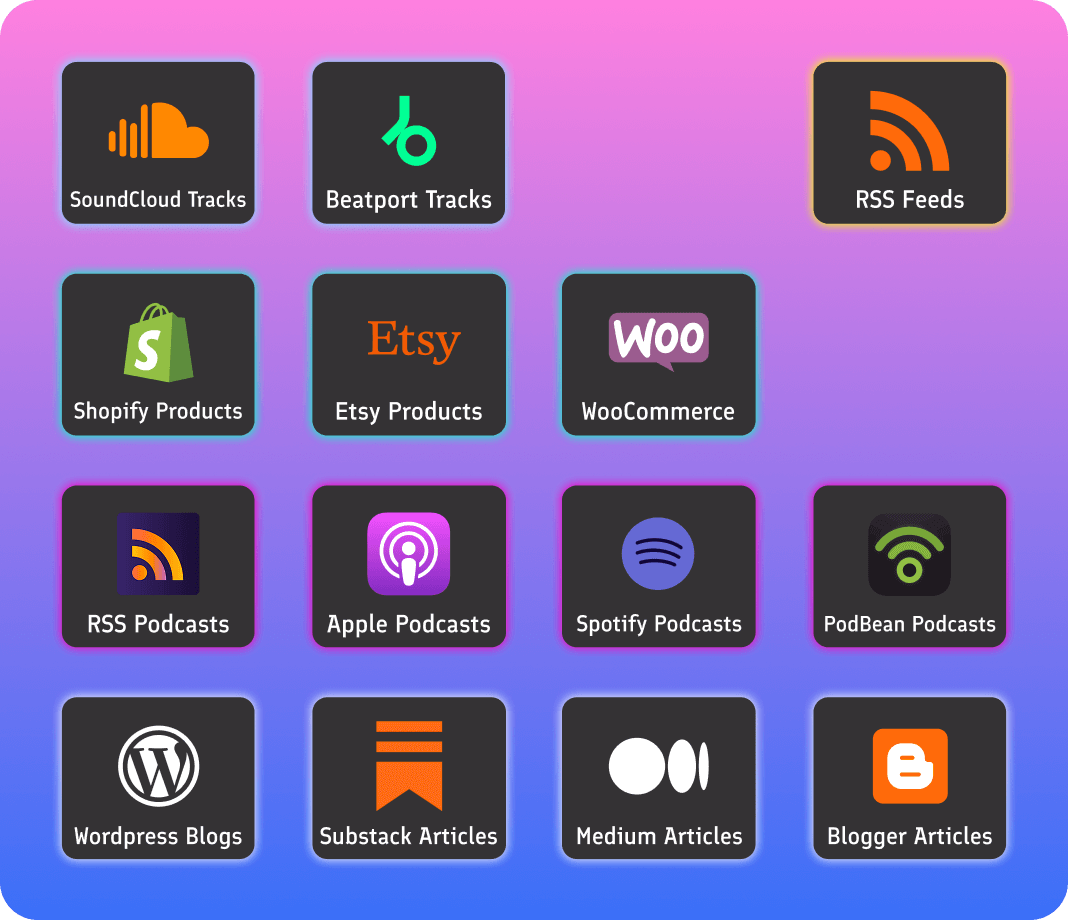
Automate
Repurpose your content with ease
Promote your products, blogs, podcasts, music and videos on autopilot. Our AI will automatically generate captions, hashtags, and more.
Reviews
See what people are saying about CoPost
Join the growing community of creators, businesses, and agencies using CoPost to take their social media game to the next level.
Excellent product and great customer support.
"CoPost is a really easy to use platform packed with powerful tools and features. The scheduling feature has been a game changer, saving us so much time. The Shopify automation is great, it's boosted our growth beyond expectations. Setup is simple with easy to follow guides and tutorials. The customer support is second to none, they respond to messages straight away no issue is too big or small. Outstanding!"
CoPost has been an invaluable tool...
"CoPost has been an invaluable tool for managing my social media. It automates so many tasks, allowing me to focus more on growing my business. The platform is incredibly intuitive and user-friendly; making it a great tool if you're looking to elevate your social media presence."
Fantastic Social Media Automation tool!!
"I am really impressed with Copost's features so far, especially the automation. As someone who frequently posts content to a WordPress blog, Medium and a YouTube channel, the automation feature alone has really saved me an enormous amount of time by writing it's own AI captions and then sharing them to all my social channels."
The Ultimate Collaboration Toolkit
Work Better, Together
From assigning posts to replying at scale, streamline teamwork and connect with your audience faster than ever.
Collaborate Seamlessly Across Teams keyboard_arrow_up
Manage your team’s posts with ease. Receive instant notifications when posts are assigned to you, preview and approve with just a few clicks, and use drag-and-drop scheduling to keep your content queue in perfect order.
Respond to Your Audience in Record Time keyboard_arrow_down
Easily manage comments with AI-sorted sentiment and intent, allowing you to engage with your audience quickly and efficiently.
Features
Every tool you need to take your social presence to the next level
Cross-post scheduling
Reels, stories, posts, polls. Schedule one post to many platforms with ease.
Brand Voice
Ensure a consistent tone across all your posts with CoPost’s AI-powered Brand Voice, automatically generating on-brand content for every platform.
Bulk Uploads
Create and schedule a months worth of posts lightening fast with our inline bulk creation tool or upload a CSV.
Media Manager
Upload and organize your media by drag and drop, schedule multiple posts straight from our powerful media manager with a few clicks
Collaboration
Invite and onboard team members or clients, assign roles and make the most of our in-app communication and approvals workflow.
Social Inbox
Reply and engage to comments and mentions directly within CoPost with our zero inbox inspired interface.
Analytics
Want to see what is resonating with your audience? We have in-depth analytics on hand to help guide you in makeing the right choices.
Automation
Create conditional follow-up comments based on performance factors or delays. Use inbound and outbound triggers to build a fully automated content process.
CoWriter AI
Our AI CoWriter is here to help you create, inspire or re-style posts, it will even create and schedule draft posts in bulk directly from the AI chat window.
Creative AI
Create stunning images with our text-to-image feature or use our one click AI image enhancer to add a bit of shine to any image.
Previews
Check how your post will look before you post so you are 100% happy.
Labels
Group posts using labels to make them easier to track, manage and maintain.
Blog
Take a look at our latest blog articles
Social Media is a puzzle.
Managing multiple platforms, crafting unique content, and keeping up with trends can leave your strategy scattered. It's easy to lose track of what's working.
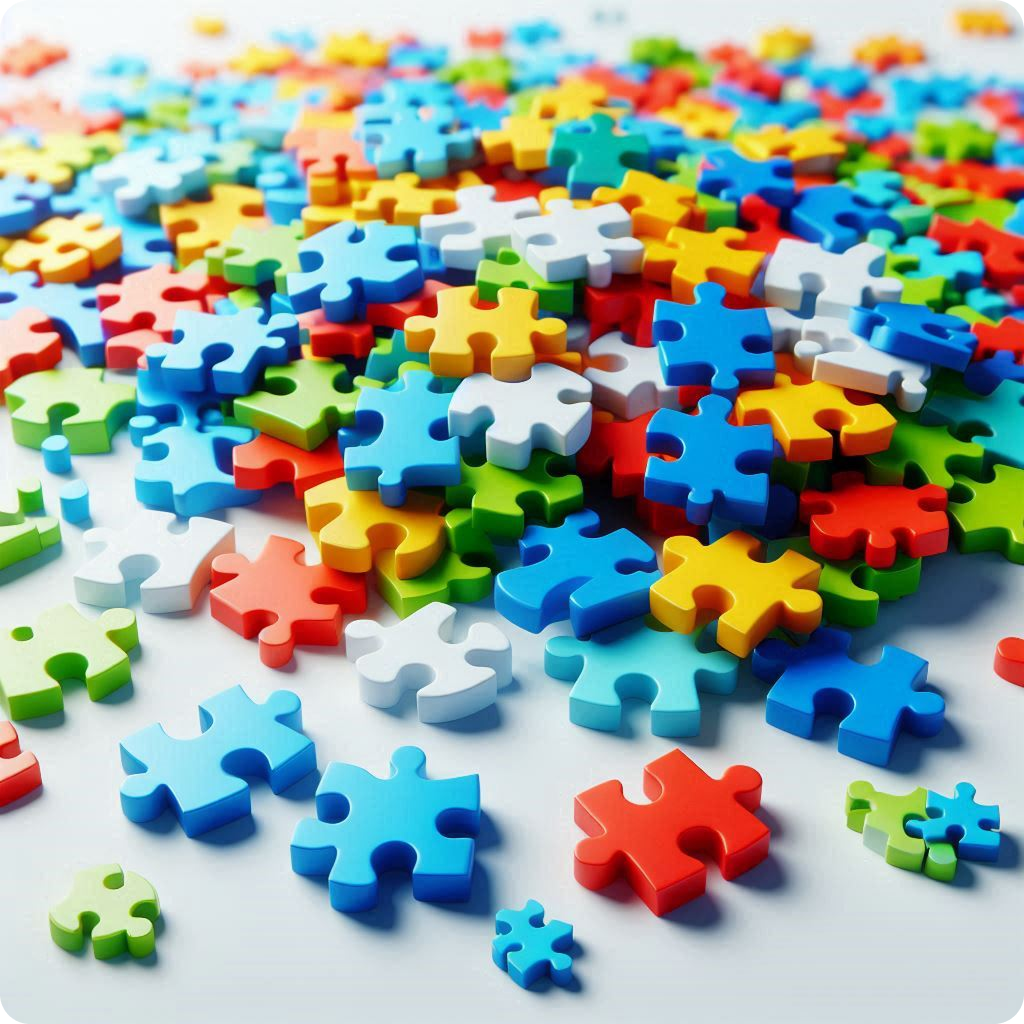
Let's solve it.
Bring all your posts, analytics, and content planning into one streamlined tool. CoPost makes it easy to manage, schedule, and effortlessly grow your social presence.

FAQ
Frequently Asked Questions
No, you do not have to pay for a subscription, CoPost offers a lifetime purchase option that includes access to all future upgrades.
Yes, we offer a free trial so you can experience all the features CoPost has to offer. To get started, sign up on our website and enjoy full access to our platform without any commitment.
Yes you can set up automation from your eCommerce website. CoPost offers integration with various eCommerce platforms such as Shopify, Etsy and WooCommerce, allowing you to automatically promote your products directly from your store onto social media.
Yes you can set up automation from your eCommerce website. CoPost offers integration with various podcast platforms such as Spotify, PodBean, Apple and RSS podcasts, allowing you to automatically promote episodes directly from your channel onto social media.
Yes you can set up automation from your blog website. CoPost offers integration with various blogging platforms such as Wordpress, Substack, Medium and Blogger, allowing you to automatically promote articles directly from your blog onto social media.
CoPost's automation features allow you to schedule and publish posts across multiple social media platforms simultaneously. This means you can create content once and share it everywhere, reducing the time spent on manual posting.Additionally, CoPost's analytics tools help you track performance and engagement, allowing you to focus on creating high-quality content rather than managing multiple accounts.
Auto-reposting evergreen content ensures that your best-performing posts reach new audiences over time. By automatically resharing content that has proven to resonate with your audience, you can maintain engagement levels and attract new followers.This feature also helps you save time by eliminating the need to constantly create new content, allowing you to focus on other aspects of your social media strategy.
CoPost provides a centralized dashboard where you can connect and manage all your social media accounts in one place. This allows you to schedule, publish, and analyze posts across multiple platforms without the need to log in and out of each account separately.
Yes, the number of social media accounts you can connect depends on your subscription plan. The free plan allows you to connect up to two accounts, while paid plans offer options for connecting more accounts.You can add the same type of social media account (e.g., multiple Facebook pages) or different types of accounts (e.g., Facebook, Twitter, Instagram) to a brand space.
A brand space is a dedicated area within CoPost where you can manage all your connected social media accounts for a specific brand or project. It allows you to organize and streamline your social media management process, making it easier to schedule and publish content across multiple platforms.